More and more electronic ways of reading books are available that bring the joy of reading to all of us no matter what our level of vision.
DAISY is the name of an audio book format that enhances the way you can navigate within the book. For example, you can place bookmarks, go to particular pages or chapters or sections. The audio books available from Vision Australia Library are produced in DAISY audio.
Some new commercial eBook readers are becoming more user friendly for people who are blind or have low vision.
Products designed especially for people who are blind or have low vision include audio book players or DAISY players. These are designed to play back audio books that are very easy to navigate and access.
What are eBook readers?
The "e" in eBook stands for electronic, meaning the book is in an electronic format, as opposed to a traditional book printed on paper.
Being electronic, eBooks can be accessed via computers using special software or portable devices called eBook readers. The pages of an eBook appear in print on a screen with push buttons or touch screen gestures used to turn the pages, place bookmarks, make notes and so on.
eBook readers are becoming increasingly popular because they are easy to carry around and allow you to download numerous books from the internet that are either free or at a price.
Not all eBook readers are easy to use if you are blind or have low vision. Two of the more accessible eBook readers currently available on the market are the Kindle from Amazon and the iBooks Store, which runs on several devices from Apple including the iPod Touch, iPad, and the iPhone.
Types of eBook readers
The Amazon Kindle
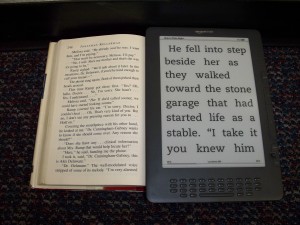
The Kindle from Amazon comes in two sizes: a 6 inch (15cm) and a 9 inch (22.5cm) screen size.
The Kindle is laid out with the screen taking up most of the space on the front surface of the device.
The screen of the Kindle is not backlit. Some people may prefer this because it reduces potential glare but the contrast can be lower than that found in backlist devices. Using the Kindle requires using a reading lamp when surrounding light is not optimal.
Underneath the screen is a QWERTY style keyboard which has very small raised round buttons for the letters, small rectangular buttons for specific functions (such as Home and Main Menu), and a larger square button (called a D Pad) which allows for Up, Down, Left, and Right arrow navigation, as well as acting as an OK or Enter button.
On either side of the screen are the previous and next buttons that allow you to turn the pages of a book in either direction.
On the bottom edge of the unit, from left to right, there is a volume rocker switch, 3.5mm head phone jack, mini USB port, and a slide on/off switch.
On the back of the Kindle on either top edge are the stereo speakers.
The Kindle has the following features:
- Ability to increase the size of the print (approximately 48 point font), change type face, increase line spacing, adjust the number of words per line, and change screen orientation between portrait and landscape.
- Talking menus.
- Text to speech for Kindle books which have text to speech enabled. In other words, the Kindle is able to read aloud a book only when the book has this feature enabled. Not all books can be read out loud by the Kindle.
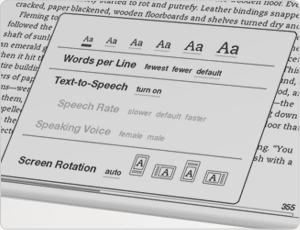
Purchasing eBooks for the Kindle is easy with direct access to the Amazon Kindle online bookstore via a WIFI network or whispernet (if it is the 3G model). The shopping aspect of the Kindle is currently not accessible by speech or large print. However, books can be copied over to the Kindle from a Mac or Windows computer.
For a person who is blind, the talking features will need to be initially set by a person with sight.
The Kindle ranges in price from $139 to $189 depending on the model purchased: i.e. WIFI or WIFI and 3G (whispernet).
Apple iBooks
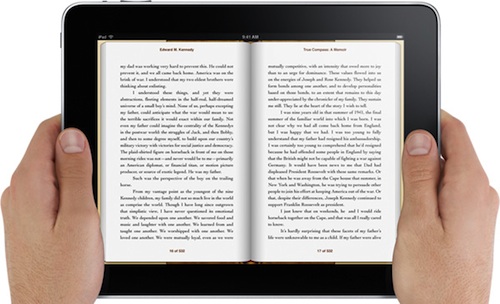
iBooks is an application that runs on several of the Apple devices including the iPad, iPhone and iPod Touch. It allows you to download a free or purchased book to the Apple device and then read it on the same device via the screen. People with low vision may prefer the larger 9.7" iPad screen over the 3.5" size screens of the iPod touch or iPhone.
Access to all of the Apple devices is via a touch screen and a physical Home button position at the bottom of the screen. Depending on which Apple device you have, the volume control and power/sleep button is either on the right or left sides of the device.
iBooks relies on the inbuilt accessibility of the Apple products so that you can read eBooks on your iPad, iPhone or iPod Touch no matter what your level of vision. That is, you can read your eBook by enlarging the print and improving the contrast or brightness, by listening to the book being read aloud and even by connecting your electronic braille display.
iBooks offers the following features:
- Brightness control.
- Font size and style.
- Sepia theme to make the screen look more like the paper of a traditional book.
- Night theme to show the text with white writing on a black background which reduces potential glare.
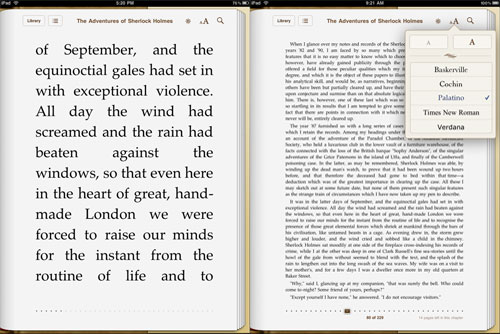
Books can be purchased from within the iBooks application via 3G (not available on the iPod Touch) or over WIFI (on all Apple devices). You can also transfer other eBooks to the iBooks application.
For a person who is blind, the accessibility features can be set via a Mac or Windows computer running iTunes or turned on from within the device initially set by a person with sight.
The iPod Touch starts at $250, the iPad starts at $499 for WIFI and 3G at $630, and the iPhone at $750.
Choosing an eBook reader
For people who just want a simple eBook reader, the Kindle may be the way to go. However, for people who want an eBook reader which does lots of other things (which are also accessible), the iPod Touch, iPhone or iPad may be more suitable.
Whilst there is a Kindle application for the Apple devices, it does not work with speech output, but people with low vision may find options within the Kindle app or using the built-in screen magnification satisfactory.
As with all technology, it is a matter of choice and personal preference. The best recommendation is, wherever possible, to try before you buy.
Find out more
- Vision Australia has produced a number of podcasts about the Kindle and iBooks
- Kindle (via Amazon)
- iBooks (via Apple)










